Step 1: Create a Twilio Account
1)Go to https://www.twilio.com/
2)Click Sign Up
3)Create your Twilio Account
Step 2: Create an Access Key for PageGate to use
1)Log in to your Twilio account.
2)On the left hand side, click Settings, then API Keys.
3)Click 'Create new API Key'
4)In 'Friendly Name', enter: PageGate
5)Leave 'Key Type' set to: Standard
6)Click 'Create API Key'
7)Copy the SID and SECRET values as we'll need both for PageGate.
Step 3: Configure Twilio in PageGate
1)Run PG Admin.
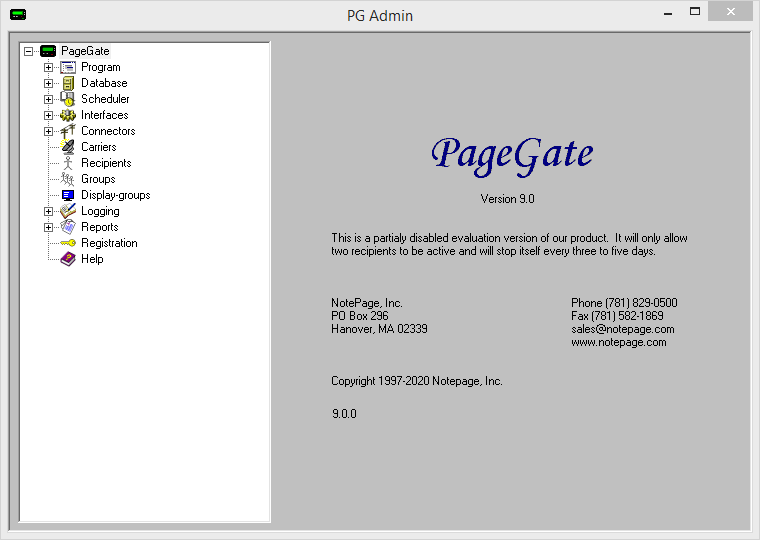
2)Right click Carriers, select Add
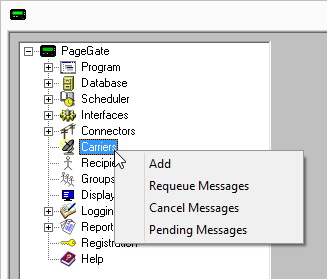
3)Specify the following:
Carrier: Twilio Protocol: HTTPPOST Host: api.twilio.com/2010-04-01/Accounts/YourAccountSID/Messages NOTE: Your account SID is part of the host address. Port: 443 Max Chars: 160 |
|
4)Click Apply to add the new delivery method.
5)Go to Carriers - Twilio - Advanced

6)Enter the SID in 'Username'.
7)Enter the SECRET value in 'Password'.
8)Click Apply.
9)Go to Carriers - Twilio - Template
10) Specify the following in the 'Text' section and click Apply:
|To|%RecipientId%|
|From|The Phone Number of your Twilio Account in international format. Example: +17818290500|
|Body|%Message%|

Step 4: Create Recipients tied to the Twilio method of delivery
1) Right click Recipients, select Add.

2)Specify the following:
Full Name: The name of the recipient Recipient: This field will automatically populate but can be edited and may ONLY contain alphanumeric characters, underscores and dashes.
Type: Normal Carrier: Twilio Failover: See Failover Scenarios ID/PIN: cell phone number, including country code.
Max Chars: Specify the number of characters you want the ability to send to this recipient. If this value is higher than the carrier's "Max Chars" value, PageGate will break up long messages in to multiple blocks. |
|
3)Click Apply.

